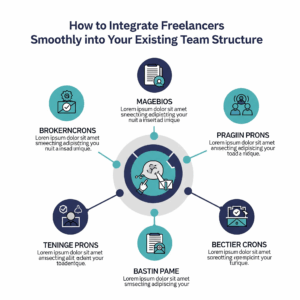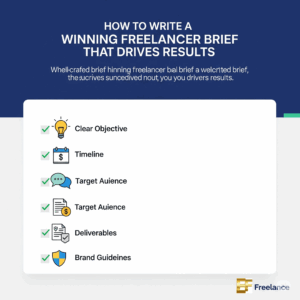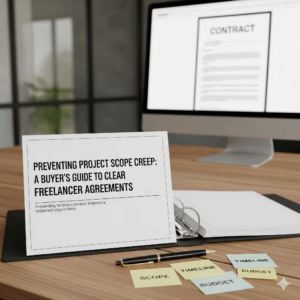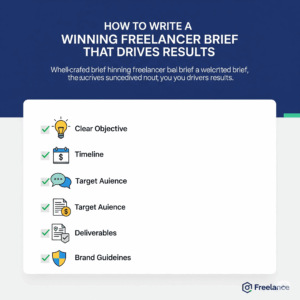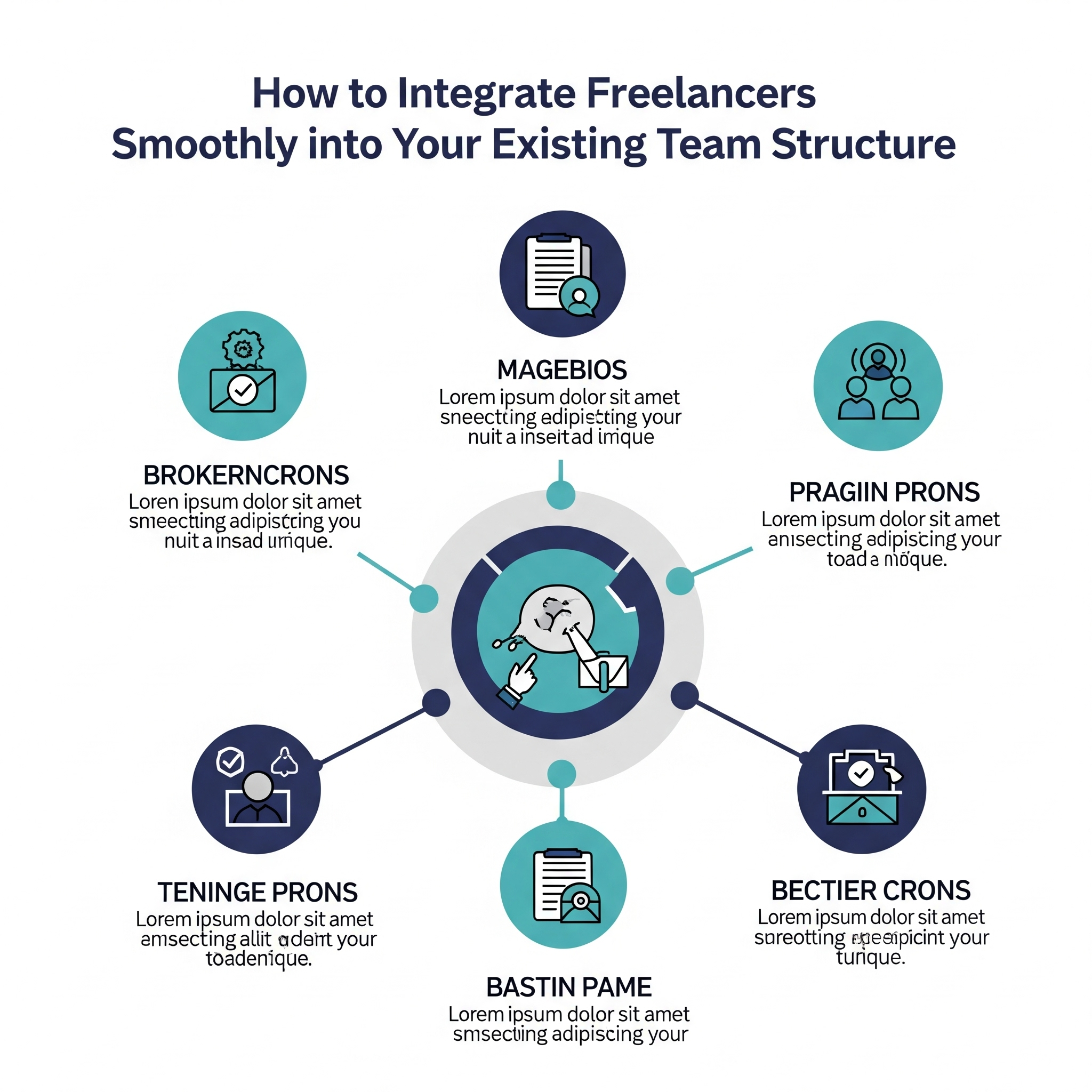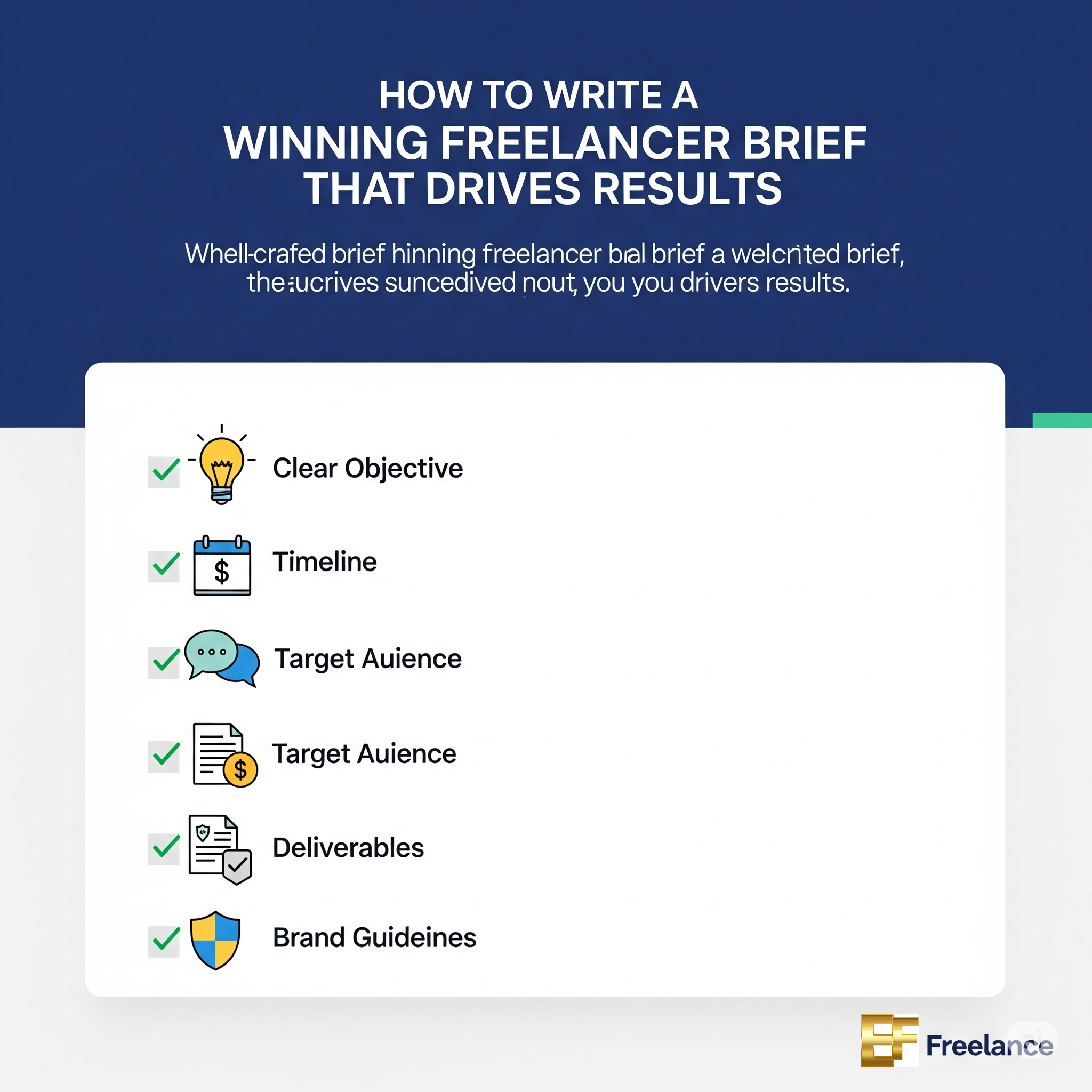How to Use Keyframes for Motion and Effects in Video Editing
In the ever-evolving world of video production, mastering keyframes is essential for creating dynamic and visually appealing content. Keyframes allow you to create animations, modify effects, and control motion seamlessly within your video. This comprehensive guide will explore everything you need to know about using keyframes for motion and effects in video editing.
What Are Keyframes?
Keyframes are specific points in time that indicate the start and end points of a transition in your video editing timeline. By setting keyframes, you define how and when changes will occur, such as adjusting the position, opacity, scale, or rotation of a video or audio clip. This gives you the power to create smooth animations and intricate effects that keep your audience engaged.
Benefits of Using Keyframes in Video Editing
- Enhanced Creativity: Keyframes open up endless possibilities for creative expression, allowing editors to bring their unique visions to life.
- Dynamic Storytelling: By manipulating elements over time, you can craft compelling narratives and emotional arcs through visual movement.
- Precise Control: Keyframes provide precision in timing and adjustments, ensuring that every detail is just right.
- Improved Viewer Engagement: Motion and effects can captivate your audience, making your videos more memorable and shareable.
Getting Started with Keyframes
Using keyframes effectively requires a basic understanding of the video editing software you’re using. Although the specific methods may vary, here are the general steps to get you started:
1. Choose Your Software
Whether you are using Adobe Premiere Pro, Final Cut Pro, DaVinci Resolve, or another platform, ensuring you are familiar with your software will set you up for success.
2. Set Up Your Timeline
Import your media files and arrange them on the timeline. This gives you a clear view of your project and helps determine where you want to apply keyframes.
3. Select the Clip
Click on the clip you wish to animate or alter, which will allow you to access its effect controls.
4. Access Keyframe Controls
Locate the transform options or effects panel. Here, you can find specific properties such as position, scale, and opacity, among others.
5. Add Keyframes
Click the stopwatch icon next to the property you want to animate. This will add your first keyframe. Move the playhead to a different point in time and adjust the property. This will automatically create a new keyframe.
6. Adjust the Motion Path
If you’re animating position, you can click and drag the keyframes on the timeline to shorten or lengthen the duration of the motion, creating more fluid transitions.
Practical Tips for Using Keyframes
- Ease In and Out: Use ease-in and ease-out transitions to create smooth starts and stops. This adds a professional touch to your animations.
- Regularly Preview: Always preview your animations to ensure they flow nicely and align with your video’s pacing.
- Keep it Simple: Don’t overuse keyframes. Less can be more when it comes to animation in video editing.
- Use Preset Animations: Many editing software packages come with preset animations that can give you a quick start. Modify them to fit your style.
Common Applications of Keyframes
Keyframes can be applied across various facets of video editing. Here are some common applications:
| Application | Description |
|---|---|
| Motion Graphics | Animating text and shapes for emphasis and storytelling. |
| Camera Movements | Simulating pan, tilt, and zoom using keyframe adjustments. |
| Effects Animation | Animating opacity, color corrections, and filters for creative storytelling. |
| Transitions | Creating custom transitions that enhance the flow between scenes. |
Case Study: Personal Experience with Keyframes
When working on a recent project, I decided to use keyframes to enhance a product promotional video. I animated the text to appear and disappear smoothly while adding a scale keyframe to the product image, making it pop from the background. The result was a captivating video that not only showcased the product but also held the audience’s attention from start to finish. Observing the engagement analytics post-release, it was clear how effective these keyframes were in increasing viewer retention.
Conclusion
Incorporating keyframes into your video editing workflow is a game changer for anyone looking to elevate their content. Understanding how to effectively use keyframes for motion and effects can transform ordinary clips into compelling visual narratives that resonate with viewers. Practice makes perfect, so experiment with different techniques and let your creativity shine. With the right approach, keyframes can become one of your most powerful tools in the world of video editing.