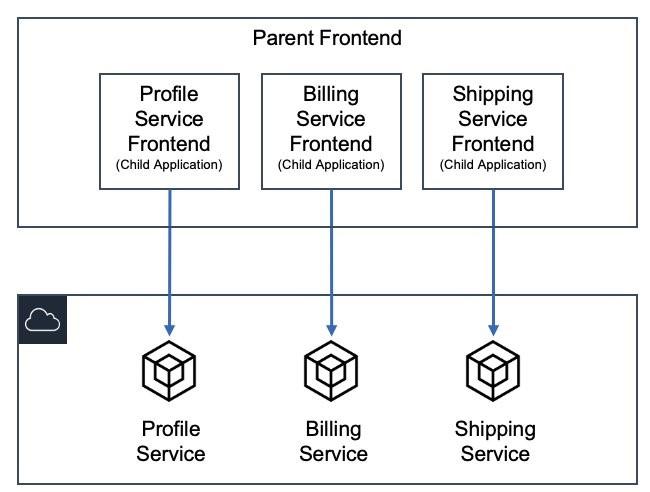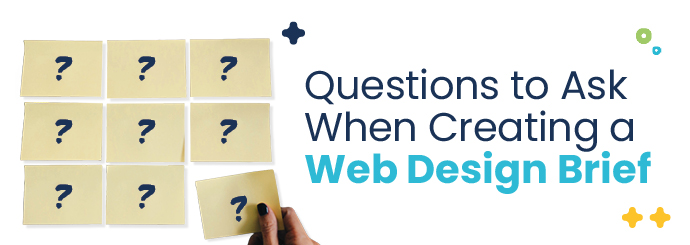How to Deploy a Back-End Application to Microsoft Azure
Deploying applications to the cloud can seem like a daunting task, especially if you are new to cloud services. However, Microsoft Azure provides a user-friendly platform for deploying back-end applications with a variety of tools and options. In this comprehensive guide, we’ll walk you through the process of deploying a back-end application to Microsoft Azure, the benefits of using Azure, and practical tips to make your deployment successful.
Table of Contents
- Benefits of Deploying to Azure
- Prerequisites for Deployment
- Steps to Deploy Your Back-End Application
- Common Issues and Troubleshooting
- Case Studies
- Conclusion
Benefits of Deploying to Azure
Before diving into the deployment process, let’s explore why Microsoft Azure is an excellent choice for deploying back-end applications:
- Scalability: Azure provides auto-scaling features which allow your application to handle varying loads.
- Global Reach: With data centers around the world, you can deploy your application closer to your users, reducing latency.
- Security: Azure offers robust security features, including network security, data encryption, and compliance certifications.
- Integration: Seamlessly integrate with other Microsoft services, such as Azure DevOps and Power BI.
- Cost-Effectiveness: Pay-as-you-go pricing options help manage costs effectively.
Prerequisites for Deployment
- Basic knowledge of coding and back-end technologies (Node.js, .NET, etc.).
- An active Azure account.
- Familiarity with Azure tools such as Azure Portal and Azure CLI.
- Version control using GitHub or Azure DevOps.
Steps to Deploy Your Back-End Application
1. Create an Azure Account
If you don’t have an Azure account yet, go to the Azure free account page and sign up. You’ll get credits for your first 30 days and access to free services.
2. Set Up Your Development Environment
Ensure that your local environment is ready for deployment. For .NET projects, install .NET SDK. For Node.js projects, download Node.js and npm (Node package manager).
3. Prepare Your Application
Make sure your application is ready for deployment by testing it locally. Use tools like Postman to ensure that APIs work as expected.
4. Create an Azure App Service
Navigate to the Azure Portal and perform the following steps:
- Select App Services from the sidebar.
- Click on Add and select the suitable options for your application, including the subscription, resource group, and app name.
- PICK an operating system (Windows/Linux) and the runtime stack (Node.js/.NET).
- Review and create your App Service.
5. Deploy Your Code
You can deploy your application using various methods:
- Azure CLI: Use the Azure Command-Line Interface to push your code. After installing Azure CLI, run:
az login
az webapp up --name YourAppName --resource-group YourResourceGroupName
6. Monitor and Scale
After deployment, Azure provides monitoring tools to track performance metrics. You can access these tools on the Azure portal’s App Service dashboard. If traffic increases, use the auto-scaling feature to ensure a smooth user experience.
| Deployment Method | Pros | Cons |
|---|---|---|
| Azure CLI | Fast and automated | Requires command line knowledge |
| Git Deployment | Supports continuous integration | Initial setup may be complex |
| FTP Deployment | Simple and user-friendly | Not suitable for larger projects |
7. Optimize Your Application
Once your application is deployed, optimize it for performance by:
- Implementing caching with Azure Redis Cache.
- Using Azure Blob storage for static content.
- Configuring Azure Application Insights for better logging and monitoring.
Common Issues and Troubleshooting
While deploying your application, you might encounter common issues, such as:
- Connection Timeout: Ensure that your web app can access necessary resources (e.g., databases).
- App Crashes: Monitor logs and check for runtime exceptions. Application Insights can aid in identifying issues.
- Deployment Failures: Review deployment logs in Azure to pinpoint errors and resolve them.
Case Studies
Many organizations have successfully deployed applications to Azure. Here are a few examples:
- Contoso Ltd: Leveraged Azure to improve scalability, allowing them to handle a 400% increase in user traffic without downtime.
- ABC Corp: Reduced deployment time by 70% by utilizing Azure DevOps for CI/CD pipelines.
Conclusion
Deploying back-end applications to Microsoft Azure can significantly enhance your application’s performance, scalability, and security. By following the steps outlined in this guide, you can ensure a successful deployment. With Azure’s robust tools and features, you’ll be well on your way to leveraging cloud technology for your projects. Remember to stay informed with Azure’s updates and improvements for best practices in deployment.