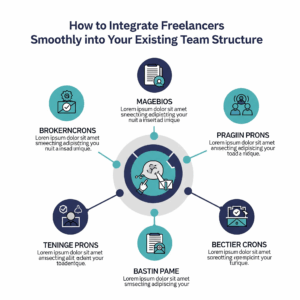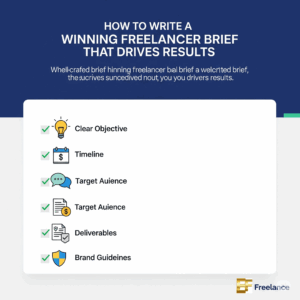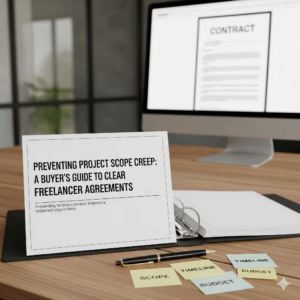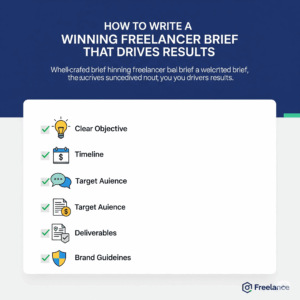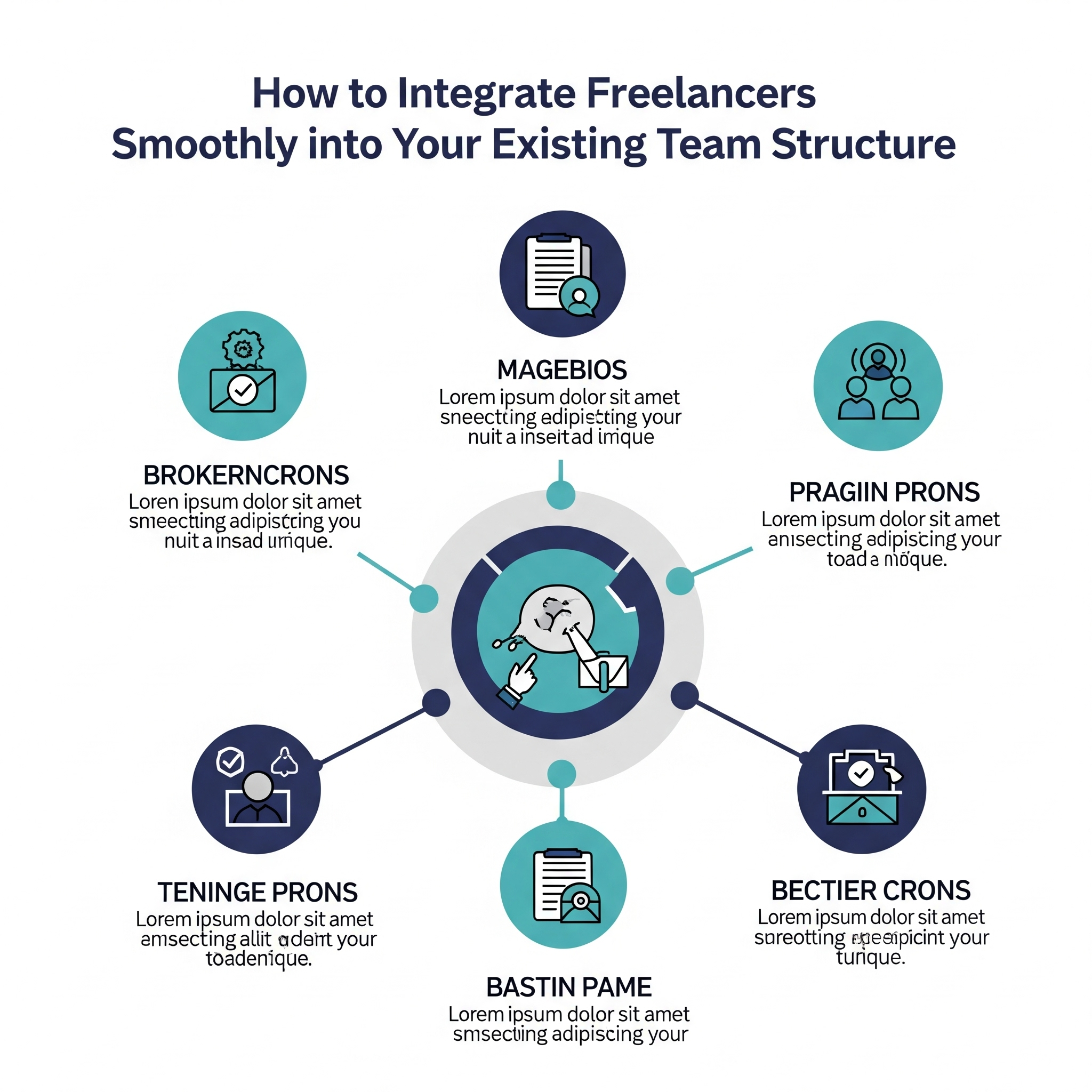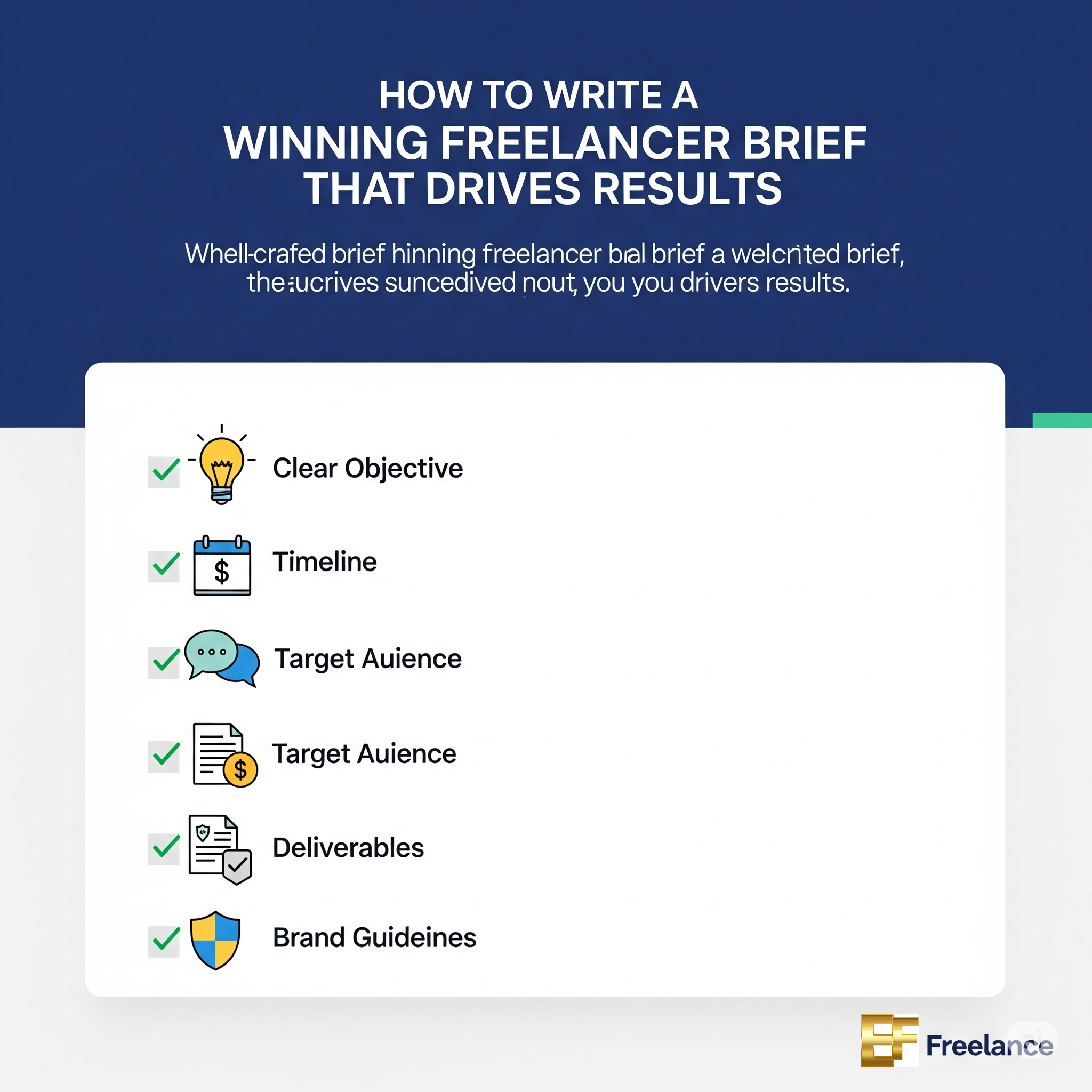Creating a professional, polished presentation depends not just on great content, but also on a well-organized and consistent slide layout. When your slides are uniform in design, it improves readability, enhances the visual appeal, and ensures your audience remains focused on your message. A consistent layout helps maintain a coherent flow throughout your presentation and reflects a sense of professionalism.
In this blog post, we’ll explore some best practices to maintain consistency across your slides and make your presentations visually effective.
1. Use a Slide Master Template
A Slide Master template is your best friend when it comes to keeping slide layouts consistent. It acts as the blueprint for your presentation’s design and layout. By setting up common elements such as fonts, colors, logos, and headers in the Slide Master, you ensure these elements are automatically applied to all slides, saving you from manually adjusting each one. This feature is available in most presentation tools like PowerPoint, Google Slides, and Keynote.
2. Stick to a Grid System
Using a grid system allows you to align content uniformly across slides. Grids help maintain structure and ensure that text boxes, images, and charts are evenly distributed, creating a balanced look. Most presentation software tools offer alignment and gridline features that help you create precise and professional designs. Consistency in alignment not only makes your slides look neat but also enhances audience understanding by presenting information in a predictable manner.
3. Keep Fonts and Font Sizes Uniform
Inconsistent font choices can make your presentation appear unorganized and distract your audience. Stick to a maximum of two fonts for the entire presentation: one for headings and one for body text. Use the same font size for headers, subheaders, and body text across all slides to create uniformity. A good rule of thumb is to keep headings between 28-32 pt, subheadings between 20-24 pt, and body text between 16-20 pt for easy readability.
4. Maintain a Consistent Color Scheme
Establishing a consistent color scheme is crucial to creating a cohesive visual experience. Choose a color palette of 3-4 colors that represent your brand or theme, and use them consistently for text, backgrounds, and design elements. Ensure that there is enough contrast between your text and background colors to keep slides easy to read. You can also use color coding to emphasize important points or categorize different types of content, but stick to your chosen palette.
5. Use the Same Style for Visual Elements
Whether you’re using images, icons, charts, or graphs, consistency in style is key. Stick to similar visual styles—such as all vector icons, flat design, or realistic images—throughout the presentation. Mixing different styles of images or visual elements can disrupt the visual harmony of your slides. Ensure that images are the same size and that icons and illustrations follow the same theme or design aesthetic to keep the presentation visually uniform.
6. Consistent Spacing and Margins
Uniform spacing and margins across all slides help maintain a clean and organized look. Ensure that there’s equal spacing between text boxes, images, and other visual elements. Consistent margins keep your content from feeling cluttered and allow your slides to “breathe,” making them more visually appealing. You can use built-in rulers and guides to ensure consistency in spacing.
7. Keep Slide Titles in the Same Position
Slide titles guide your audience through the content, so placing them consistently in the same spot on every slide helps create a visual rhythm. Typically, the top-left or center-top of the slide is ideal for titles. This not only makes your presentation look more organized but also ensures that your audience can quickly identify the topic of each slide.
8. Be Consistent with Icons and Bullet Points
If you’re using bullet points or icons, make sure they follow the same style, size, and color throughout your presentation. Choose bullet point styles that align with your brand or theme and avoid mixing different bullet shapes or colors across slides. If you use icons to represent concepts or ideas, make sure they are the same size and have consistent positioning on every slide.
9. Repetition of Key Visual Elements
Repetition of key visual elements, such as logos, header bars, or footer sections, can help create a sense of continuity throughout your presentation. For example, placing your company’s logo in the same spot on each slide reinforces your brand identity. Similarly, repeating other design elements like dividers, shapes, or patterns helps connect slides and create a cohesive design.
10. Test on Different Devices
Before finalizing your presentation, test it on different devices, screen sizes, and projectors to ensure your slide layouts remain consistent across various mediums. What looks perfect on your laptop might look distorted or misaligned on a larger screen or when projected. Test your presentation to avoid any layout issues during the actual event.
Conclusion
Consistency is key when it comes to creating visually appealing and professional presentation slides. By maintaining uniformity in your slide layout, fonts, color schemes, and visual elements, you not only improve the aesthetic quality of your slides but also help your audience stay focused on your message. Follow these best practices, and you’ll create a polished and engaging presentation that leaves a lasting impression.