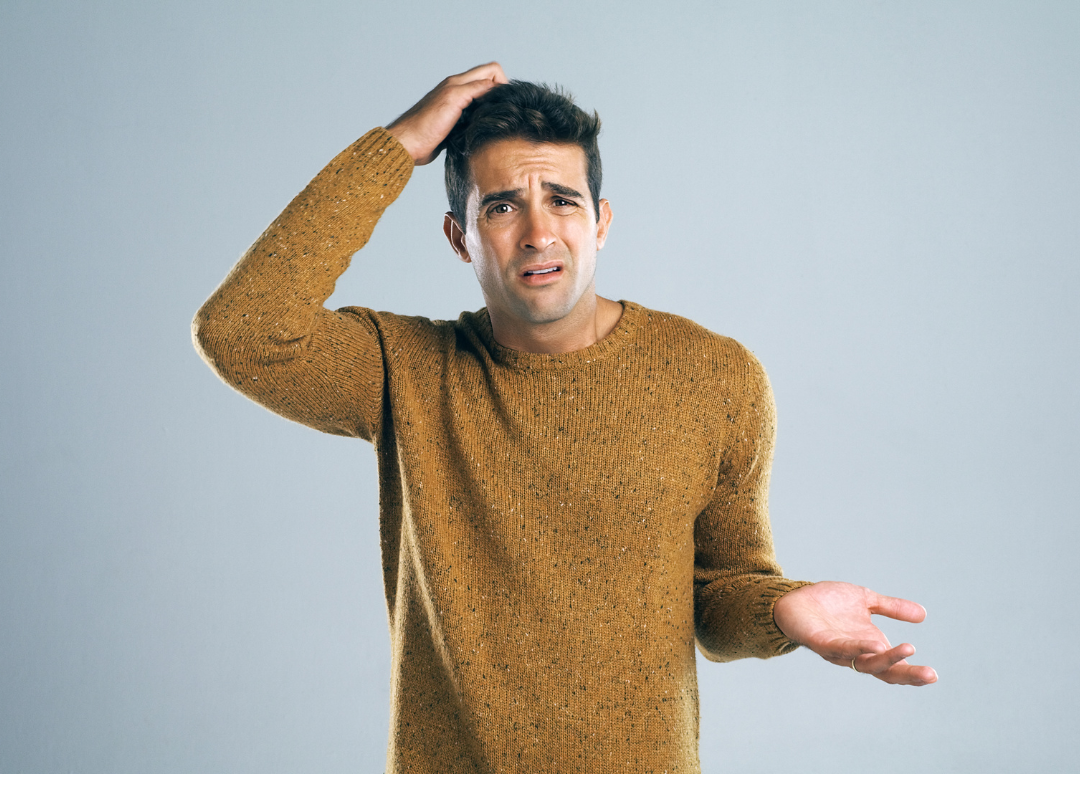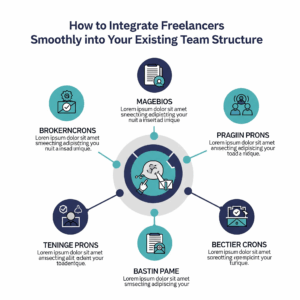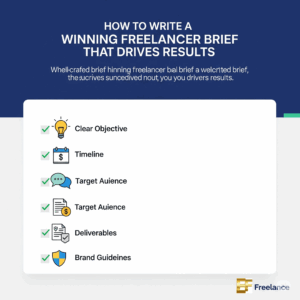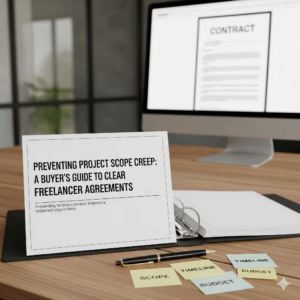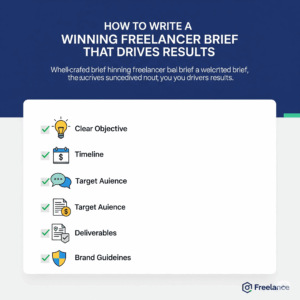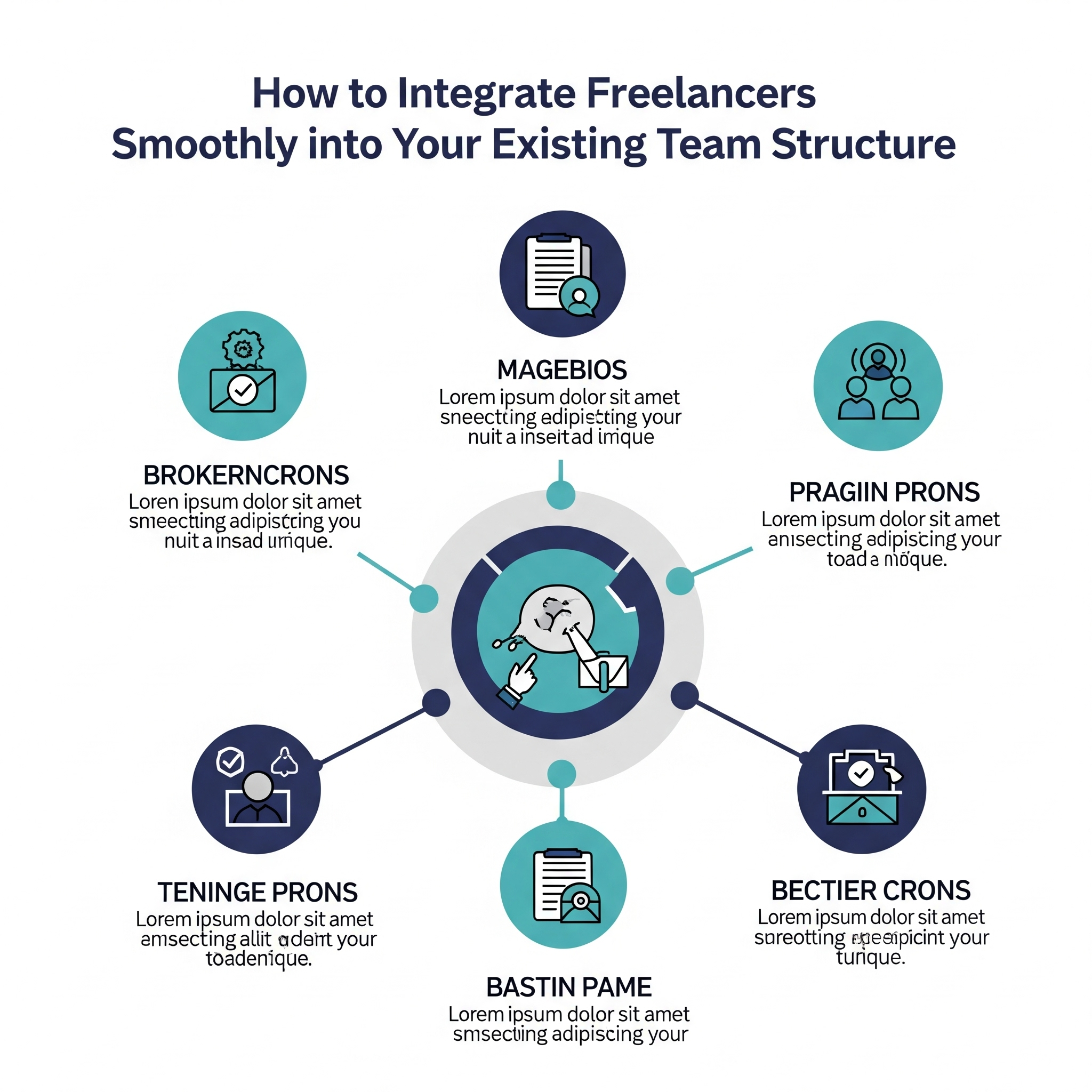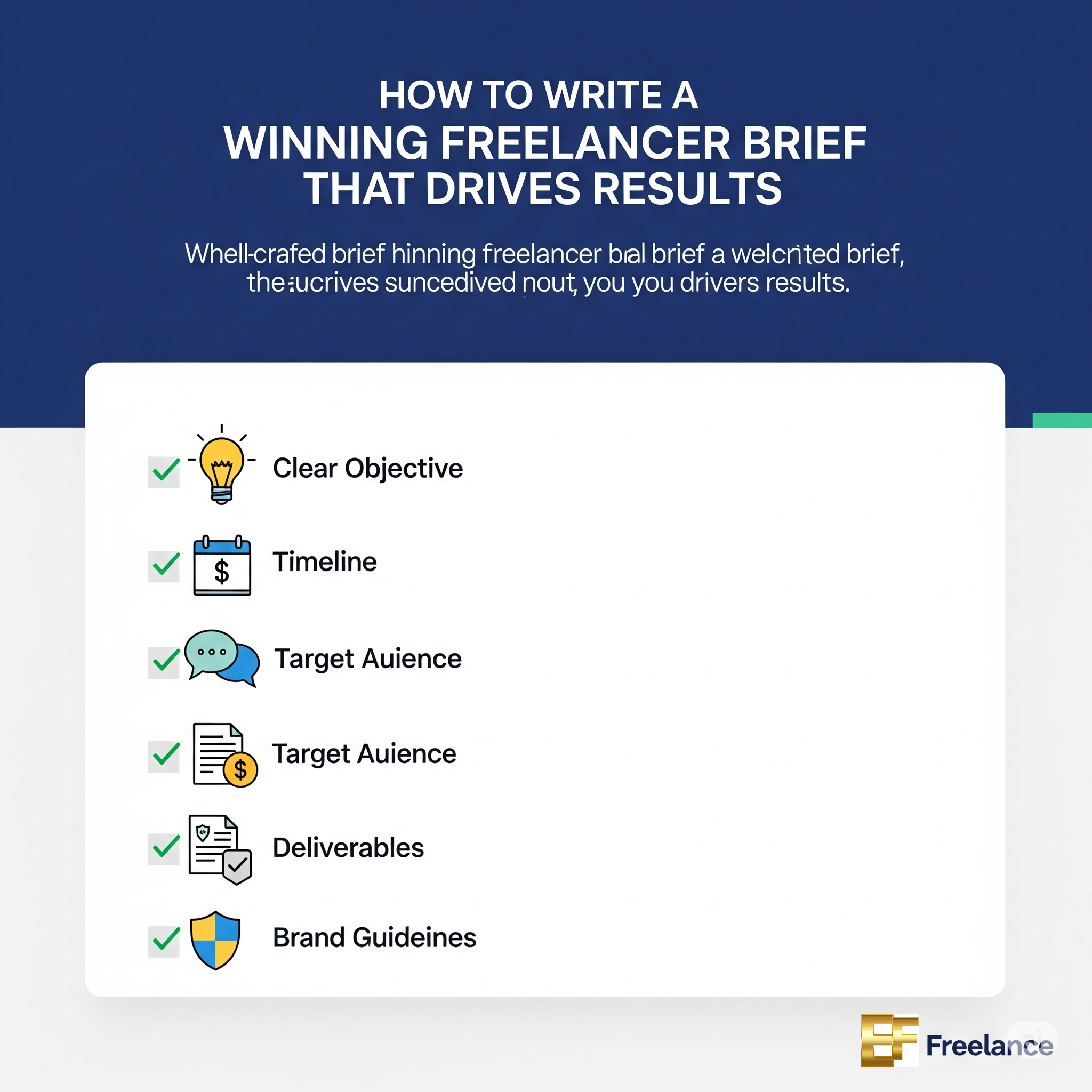Creating a professional presentation template is a game-changer for anyone who regularly presents, whether in business, education, or creative industries. A well-designed template not only saves time but also ensures consistency and polish across all your slides. Whether you’re presenting internally to your team or pitching to clients, having a template that reflects your professionalism and brand is essential.
In this post, we’ll explore step-by-step how to create a professional presentation template that you can use repeatedly while maintaining design quality.
1. Define Your Purpose and Audience
Before diving into the design, it’s crucial to define the purpose of your presentation and the target audience. A template designed for corporate meetings will look different than one created for creative projects or educational lectures. Your audience and the presentation’s goals will influence the layout, tone, and overall design.
- Corporate Presentations: Prioritize clean, simple designs with minimal distractions.
- Creative Presentations: Experiment with colors, bold typography, and visual elements.
- Educational Presentations: Focus on clarity, with layouts that emphasize key points and data.
2. Choose a Simple, Clean Layout
A professional template should be visually appealing but not overwhelming. Start by designing a layout that is simple, functional, and easy to customize. Focus on creating well-balanced slides that leave plenty of space for your content without cluttering the slide.
- Master Slide: Set up a main slide design (Master Slide) that defines the overall structure, including title placement, text boxes, and image spaces.
- Slide Variations: Add variations for title slides, content slides, and conclusion or “thank you” slides. This helps you cover different types of content (text-heavy slides, image-centric slides, etc.) while maintaining consistency.
3. Stick to a Cohesive Color Scheme
Color plays a major role in how your audience perceives your presentation. Choose a color palette that aligns with your brand or the mood you want to convey. Keep it simple—stick to 3-4 colors to avoid overwhelming your slides.
- Main Colors: These should be used for backgrounds, headings, or borders.
- Accent Colors: Use these sparingly to highlight key points or draw attention to specific areas of the slide.
- Contrast: Ensure there’s enough contrast between the text and background colors to maintain readability.
4. Select Professional Fonts
Typography is a subtle yet critical element in creating a professional template. Use a maximum of two fonts to maintain consistency and avoid visual clutter—one for headings and another for body text.
- Sans-serif Fonts: Clean and modern, great for titles and headers (e.g., Arial, Helvetica).
- Serif Fonts: Use for body text to ensure readability in long paragraphs (e.g., Times New Roman, Georgia).
- Font Size: Ensure your fonts are large enough to be legible on various devices, typically 28-32pt for titles and 18-24pt for body text.
5. Add Consistent Visual Elements
Incorporate consistent visual elements, such as shapes, icons, or images, to enhance your slides without overwhelming them. Visual consistency helps keep your audience focused on the content rather than being distracted by varying styles.
- Headers and Footers: Add a professional touch by including a footer with your company logo, name, or slide number.
- Icons and Graphics: Use simple, clean icons that match your content and brand style. Avoid using too many different icon styles as it can make the template look inconsistent.
6. Create a Balanced Use of White Space
White space, or negative space, is the area around design elements that helps your content breathe. Overcrowding slides with too much text or too many images can overwhelm your audience and detract from your message. A good rule of thumb is to leave plenty of white space around text and images to create a balanced, clean look.
- Margin Consistency: Set consistent margins on all sides of your slides to maintain balance.
- Avoid Overloading Slides: Focus on one message per slide, using white space to enhance readability and comprehension.
7. Incorporate Branding Elements
To ensure your presentation reflects your brand, incorporate branding elements such as your logo, brand colors, and any specific typography that aligns with your company’s identity. This adds professionalism and consistency across your slides, making your template instantly recognizable as part of your brand.
- Logo Placement: Place your logo in a consistent location on each slide, such as the bottom corner or in the header.
- Brand Typography: If your company has specific fonts, incorporate them into your template’s design.
- Brand Colors: Use your brand’s primary and secondary colors in headings, backgrounds, and visual elements.
8. Optimize for Readability
Readability is key in ensuring your message comes across clearly. A professional template needs to balance design with legibility, especially for longer presentations.
- Avoid Text Overload: Break up text with bullet points, headings, and concise sentences. Ensure no more than 5-7 bullet points per slide.
- Readable Text Sizes: Keep the text size large enough for readability, especially on projected screens or when presenting remotely.
9. Test Your Template
Once your template is created, test it on different devices and screen sizes. What looks good on your laptop screen might appear too small or stretched on a projector or large screen. Testing your design ensures that your slides maintain their visual impact, no matter where or how they’re presented.
10. Save and Share the Template
Once you’re satisfied with your template design, save it as a custom template in your preferred presentation software (PowerPoint, Google Slides, or Keynote). This allows you to reuse it for future presentations and share it with your team or colleagues, ensuring everyone in your organization is presenting with a consistent look.
Conclusion
Creating a professional presentation template is a valuable investment that saves time and ensures consistency across all your presentations. By following these steps—defining your purpose, choosing a clean layout, sticking to a color scheme, and using professional fonts—you can create a polished, branded template that elevates your presentations and leaves a lasting impression on your audience.