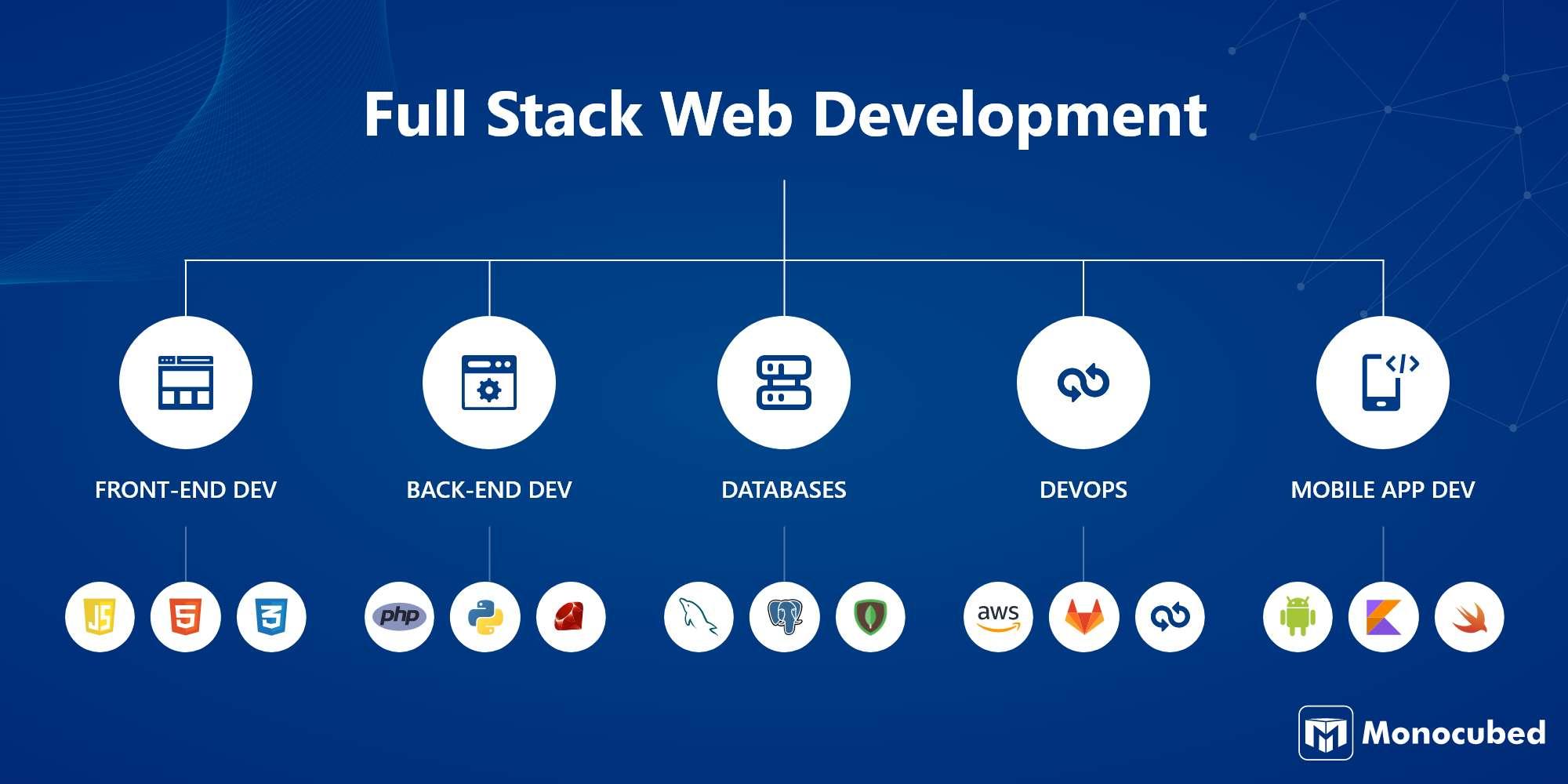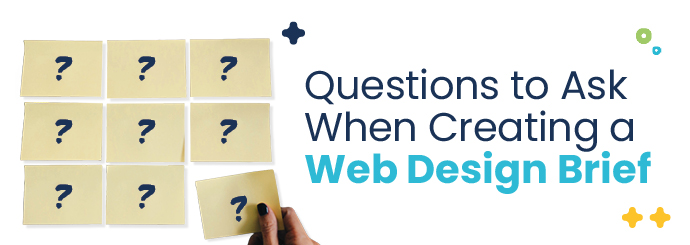A Guide to Deploying Full Stack Apps on Heroku
Deploying full stack applications can be challenging, especially for those who are not familiar with server management. Fortunately, Heroku simplifies the process, allowing developers to focus on building robust applications. In this guide, we’ll walk through the steps to deploy full stack apps on Heroku, explore its benefits, and provide practical tips along the way.
What is Heroku?
Heroku is a cloud platform that lets developers build, run, and operate applications entirely in the cloud. It supports various programming languages and enables continuous deployment and integration, making it highly popular among developers for hosting web applications.
Why Choose Heroku for Full Stack Apps?
- User-Friendly Interface: Heroku offers a straightforward interface that makes deployment easy, even for beginners.
- Scalability: Heroku can smoothly scale applications by adjusting resources without downtime.
- Add-ons: It provides a wide range of add-ons such as databases, caching, and monitoring services to enhance functionality.
- Support for Multiple Languages: Whether you’re using Node.js, Ruby, Python, or Java, Heroku has you covered.
Step-by-Step Guide to Deploying Full Stack Apps on Heroku
Follow these steps to deploy your full stack application on Heroku successfully:
Step 1: Set up Your Development Environment
- Install the necessary programming languages and framework (Node.js, Ruby, etc.).
- Set up a local database (e.g., MongoDB, PostgreSQL) for your application.
- Ensure Git is installed for version control.
Step 2: Create a Heroku Account
- Visit Heroku’s website and sign up for a free account.
- Verify your email to activate your account.
Step 3: Install the Heroku CLI
The Heroku Command Line Interface (CLI) allows you to create and manage Heroku apps. Install it using Homebrew on macOS, or download it from the Heroku website for your platform.
Step 4: Prepare Your Application for Deployment
To deploy your app, you need to ensure it is ready for production. Follow these recommendations:
- Set environment variables for sensitive information.
- Ensure your application listens on the port provided by Heroku ($PORT variable).
- Create a
Procfilein your project root that specifies the commands to run your app, such as:
web: npm startStep 5: Deploy to Heroku
- Open your terminal and log in to Heroku using the CLI:
- Create a new Heroku app:
- Deploy your application:
- Verify that your app is running:
heroku loginheroku create your-app-namegit push heroku masterheroku open
Step 6: Set Up Databases and Add-Ons
If your app requires a database or additional features, you can add them easily:
heroku addons:create heroku-postgresql:hobby-devRemember to configure your application to connect to the Heroku database.
Benefits of Deploying on Heroku
- Speed: Quick deployments through Git make the process efficient.
- Collaboration: Team members can collaborate easily using Git integration.
- Built-in Monitoring: Heroku provides tools to monitor app performance and errors.
Practical Tips for a Smooth Deployment
- Keep your application’s dependencies updated.
- Utilize environment variables to manage production configurations securely.
- Regularly test your application in a staging environment before deploying to production.
Case Study: A Successful Full Stack Deployment
A startup launched a full stack e-commerce platform using a MERN stack (MongoDB, Express.js, React, Node.js) on Heroku. The team benefited from Heroku’s scalability features as they rapidly grew, and they found the platform’s add-ons invaluable for managing customer orders and notifications.
First-Hand Experience: Deploying My Own Full Stack App
After successfully deploying my recent project on Heroku, I was impressed by how seamless the process was. With a few simple commands, I had my app live within minutes. Heroku’s documentation was thorough and guided me through connecting my database, managing environment variables, and utilizing their add-ons.