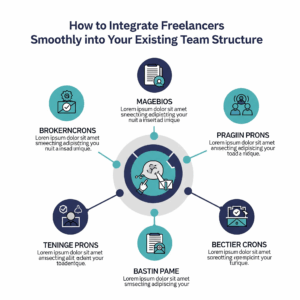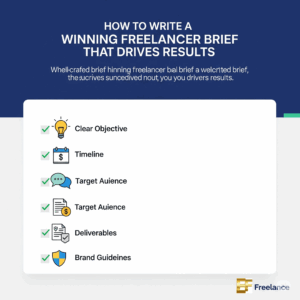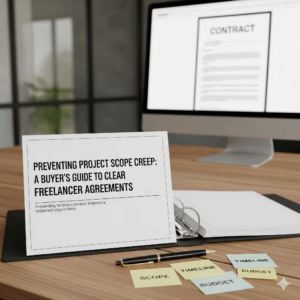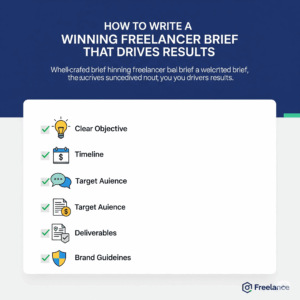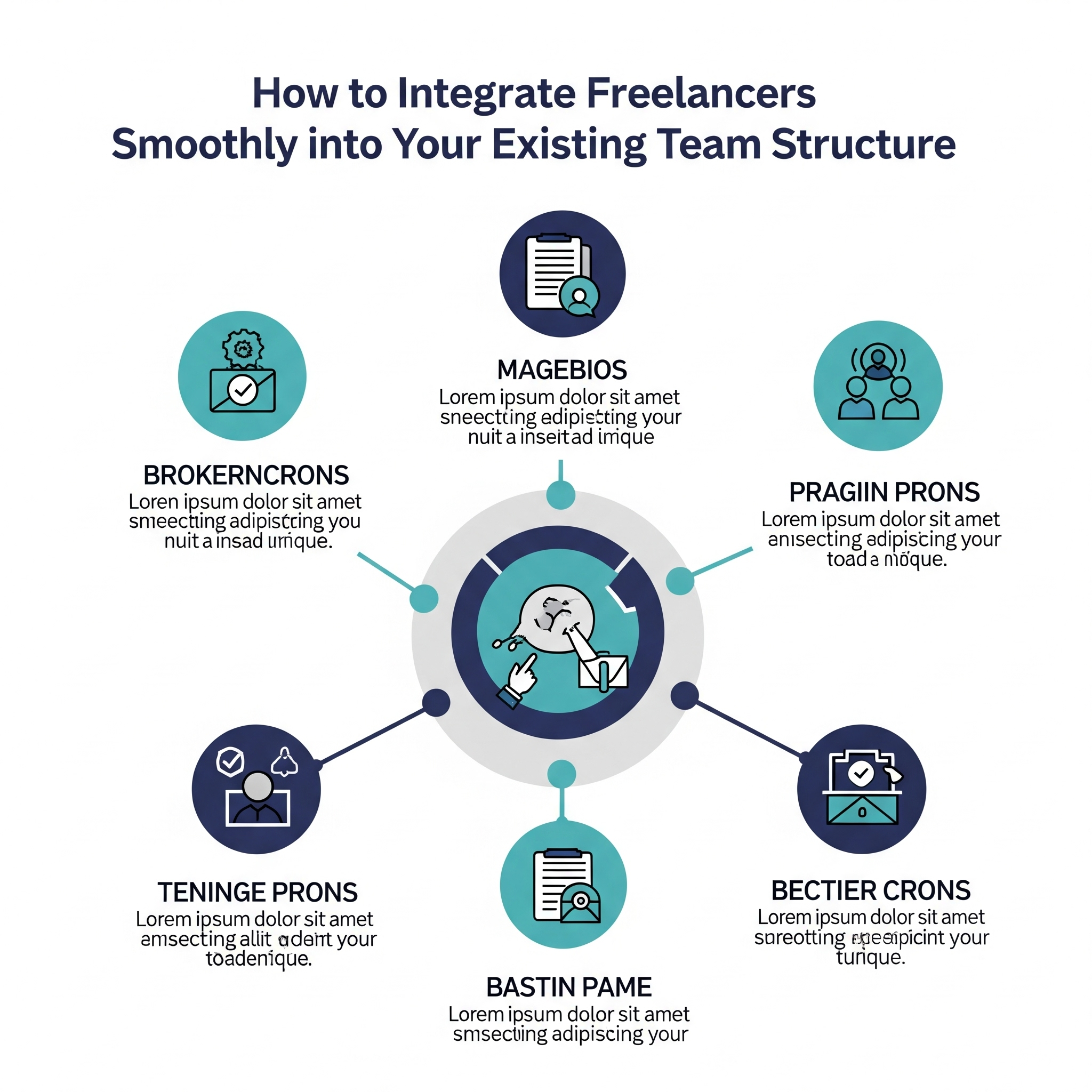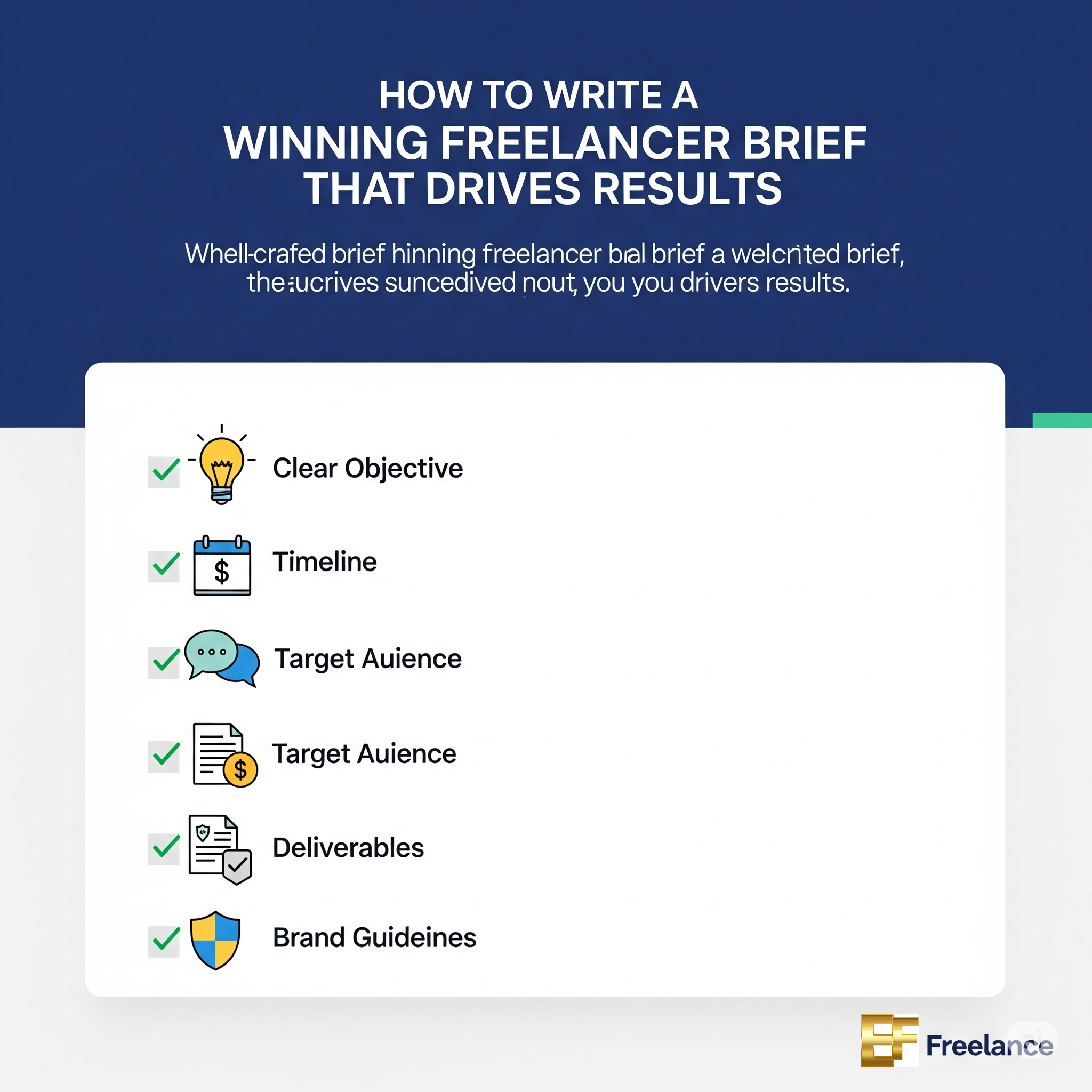How to Build a WooCommerce Store with WordPress
If you’re looking to launch your own online store, building a WooCommerce store with WordPress is an excellent choice. WooCommerce is a powerful plugin that transforms any WordPress website into a full-fledged eCommerce store. In this comprehensive guide, we’ll walk you through each step of the process, from setting up your WordPress site to launching your WooCommerce store. Let’s dive in!
Table of Contents
- What is WooCommerce?
- Why Choose WooCommerce?
- Prerequisites for Building a WooCommerce Store
- Step-by-Step Guide to Building Your WooCommerce Store
- Benefits and Practical Tips
- First-Hand Experience
- Conclusion
What is WooCommerce?
WooCommerce is a free WordPress plugin that allows you to sell products and services online easily. Fully customizable, WooCommerce empowers you to set up your online store exactly how you envision it, complete with product listings, payment gateways, inventory management, and more. It’s suitable for both physical and digital goods, making it a versatile option for entrepreneurs of all types.
Why Choose WooCommerce?
Choosing WooCommerce comes with numerous advantages:
- Cost-effective: The core plugin is free, with premium extensions available to tailor your store’s functionalities.
- User-friendly: The interface is intuitive, making it easy for both beginners and experienced developers to navigate.
- Scalability: Easily expand your store by adding new products, features, or even additional sites as you grow.
- Customization: With thousands of themes and plugins, you can customize your store’s design and functionality.
- Strong Community Support: A vast user community and extensive documentation are available to help troubleshoot and innovate.
Prerequisites for Building a WooCommerce Store
Before you start building your WooCommerce store, ensure you have the following prerequisites:
- A Domain Name: Your store needs a unique web address (e.g., yourstore.com).
- A Hosting Provider: Select a reliable hosting service optimized for WordPress. Popular options include Bluehost, SiteGround, and WP Engine.
- WordPress Installed: Install the latest version of WordPress on your hosting account. Most hosting providers offer one-click installation.
Step-by-Step Guide to Building Your WooCommerce Store
Step 1: Install the WooCommerce Plugin
1. Log in to your WordPress dashboard.
2. Navigate to Plugins > Add New.
3. Search for “WooCommerce” and click Install Now.
4. After installation, click Activate.
Step 2: Configure WooCommerce Settings
After activation, WooCommerce will prompt you to run the setup wizard:
- Set your store location, currency, and units.
- Select the types of products you plan to sell.
- Set up payment methods like PayPal, Stripe, etc.
- Configure shipping options and taxes.
Step 3: Add Your Products
To add products:
- Go to Products > Add New.
- Enter the product name, descriptions, and images.
- Set the product data (price, stock status, shipping information, etc.).
- Publish the product.
Step 4: Choose a Theme for Your Store
Your theme should reflect your brand identity. You can choose from:
- Free Themes: Several free themes are available in the WordPress repository.
- Premium Themes: Visit platforms like ThemeForest or Elegant Themes for robust options.
Step 5: Customize Your Store
Customize your WooCommerce store via:
- Appearance > Customize: Adjust site identity, colors, menus, widgets, and homepage settings.
- WooCommerce Settings: Fine-tune settings like payment gateways, shipping, and more.
Step 6: Test Your Store
Before going live, conduct thorough testing:
- Place sample orders to check the checkout process.
- Verify email notifications for orders.
- Check payment processing and refunds.
Step 7: Launch Your WooCommerce Store
Once you’re confident everything is functioning properly, announce your store launch through your existing channels, like social media or email newsletters.
Benefits and Practical Tips
Beyond the setup, here are some benefits and tips to ensure your WooCommerce store thrives:
- SEO Optimization: Optimize product titles, descriptions, and images for search engines.
- Mobile Responsiveness: Ensure your theme is mobile-friendly to attract a broader audience.
- Customer Engagement: Use newsletters and social media channels to maintain customer interaction.
- Analytics Tracking: Integrate tools like Google Analytics to track performance and user behavior.
First-Hand Experience
As someone who built a WooCommerce store from scratch, the process was surprisingly smooth. Following each step meticulously helped me avoid common pitfalls. The customization options allowed me to create a unique shopping experience, and the ease of integrating payment gateways saved me a lot of time. The support from the community was invaluable when I faced a minor issue with my theme layout. my experience has been incredibly rewarding.
Conclusion
Building a WooCommerce store with WordPress can seem daunting, but with the right guidance, it becomes an exciting adventure. By following the outlined steps, utilizing the practical tips, and learning from experiences, you can create a successful online store. Start your journey today and unleash your entrepreneurial spirit with WooCommerce and WordPress!