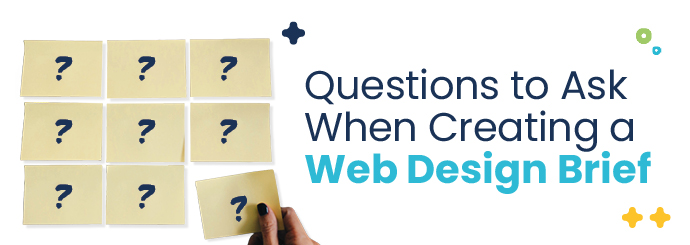How to Create Custom Illustrations in Adobe Illustrator
Custom illustrations can elevate your design projects, making them unique and visually appealing. Adobe Illustrator is one of the leading graphic design software platforms that makes the creation of custom illustrations easy and effective. In this article, we’ll explore how to create custom illustrations in Adobe Illustrator, outlining valuable tips and techniques to enhance your design skills.
Why Use Adobe Illustrator for Custom Illustrations?
Adobe Illustrator is favored by designers for various reasons:
- Vector Graphics: Illustrator works with vector graphics, which means your illustrations remain sharp and clear at any size.
- Comprehensive Tools: It offers a wide range of tools, brushes, and effects to bring your ideas to life.
- Versatility: You can create anything from logos to complex illustrations, making it suitable for various projects.
Getting Started with Adobe Illustrator
Before diving into custom illustrations, it’s essential to familiarize yourself with the Adobe Illustrator workspace. Here’s a quick rundown:
- Artboards: Think of artboards as canvases where you can create your designs.
- Tools Panel: This panel contains all the tools you need for drawing, editing, and transforming your illustrations.
- Layers Panel: This feature allows you to organize different elements of your design efficiently.
Step-by-Step Guide to Create Custom Illustrations
1. Setting Up Your Document
Open Adobe Illustrator and create a new document:
- Go to File → New.
- Select the document size and orientation that suits your project.
- Set the color mode (RGB for digital projects; CMYK for print).
2. Selecting the Right Tools
To create custom illustrations, you’ll want to use the following tools:
- Pen Tool: Perfect for creating freehand shapes by connecting points.
- Pencil Tool: Offers a more intuitive drawing experience for sketching.
- Brush Tool: Allows for textured strokes and is great for artistic illustrations.
3. Creating Your Illustration
Here’s how to craft your illustration step-by-step:
- Sketch Your Ideas: Start by sketching on paper or directly in Illustrator using the Pencil Tool.
- Create Shapes: Use the Shape tool to form the base of your illustration. Combine multiple shapes using the Pathfinder tool.
- Add Details: Use the Pen tool to refine your shapes and add intricate details.
- Apply Color: Fill your shapes with colors that align with your design theme. You can create color palettes using the Color Guide.
- Add Effects: Use gradients, shadows, and textures to add depth to your illustration.
4. Refining Your Illustration
Once your illustration is complete, it’s time to refine it for a polished look:
- Zoom in to ensure details are crisp and clean.
- Adjust colors and shapes until you achieve the desired effect.
- Use the Layers panel to keep your illustration organized and to manage visibility effectively.
Benefits of Custom Illustrations
| Benefits | Description |
|---|---|
| Unique Branding | Custom illustrations help in creating a unique visual identity. |
| Enhanced Engagement | Illustrations can engage audiences more effectively than text alone. |
| Versatility | Custom illustrations can be used across various marketing materials and platforms. |
Case Study: Successful Custom Illustration Projects
Many brands have successfully leveraged custom illustrations to boost their visual identity. For example:
- Mailchimp: Utilizes whimsical, customized illustrations to connect with its users in a playful manner.
- Dropbox: Features a distinct illustration style that simplifies complex concepts and enhances user understanding.
Practical Tips for Creating Stunning Illustrations
As you embark on your journey to create custom illustrations, keep these practical tips in mind:
- Practice consistently to improve your skills.
- Seek feedback from peers and mentors to refine your style.
- Study the work of established illustrators for inspiration.
My Experience with Adobe Illustrator
With numerous projects under my belt, Adobe Illustrator has become my go-to tool for creating custom illustrations. The versatility it offers allows me to explore different styles—from minimalistic designs to intricate art. I have experienced tremendous growth in my skills by experimenting with various tools and techniques tailored to Adobe Illustrator. Plus, the strong community of designers and available resources makes learning continuously engaging and rewarding.
Conclusion
Creating custom illustrations in Adobe Illustrator can be an incredibly rewarding experience. With its powerful tools and extensive features, Illustrator empowers designers to bring their visions to life, whether for personal projects or professional endeavors. Remember, the key to mastering custom illustrations lies in practice, experimentation, and learning from others. So grab your digital pen and start illustrating today!