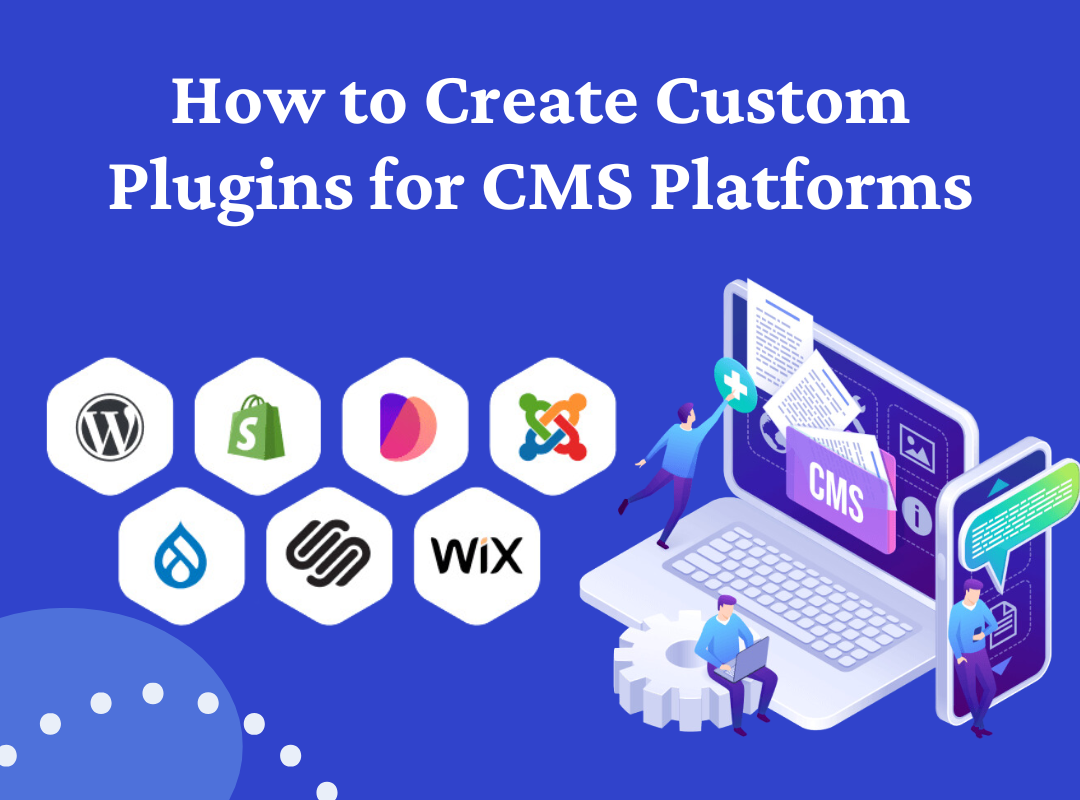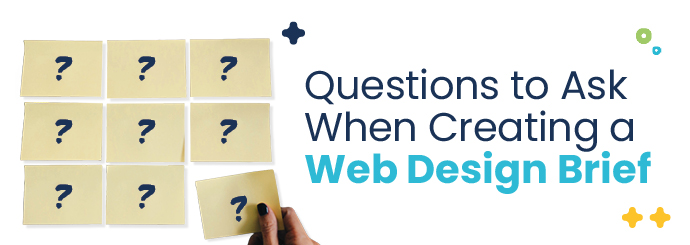Plugins are an essential part of modern web development, providing developers with the ability to extend and customize the functionality of Content Management Systems (CMS). Whether you’re working with WordPress, Joomla, Drupal, or any other popular CMS, understanding how to create custom plugins can enhance your development skills and open up new opportunities. This guide will walk you through the process of creating custom plugins for popular CMS platforms, offering practical insights, best practices, and examples.
What is a CMS Plugin?
A CMS plugin is a piece of software that adds specific features or functionalities to a CMS. Plugins allow developers and users to customize their websites according to their needs without extensive coding. By leveraging plugins, developers can enhance user experience, add new functionalities, and streamline website management.
Common Plugin Examples:
- SEO Optimization: Enhance search engine visibility (e.g., Yoast SEO for WordPress).
- E-commerce Solutions: Add shopping capabilities (e.g., WooCommerce for WordPress).
- Social Media Integration: Facilitate social sharing and engagement (e.g., ShareThis).
- Backup Solutions: Create backups of website data (e.g., UpdraftPlus).
- Analytics Tools: Monitor site performance and user behavior (e.g., Google Analytics plugins).
Why Create Custom Plugins?
Creating custom plugins can offer several advantages:
- Tailored Solutions: Custom plugins allow you to build features specifically designed to meet the unique needs of your project or client.
- Control Over Functionality: You have complete control over how your plugin operates, allowing you to optimize performance and ensure security.
- Market Opportunities: There is a growing demand for custom plugins, particularly in niches where existing solutions may not adequately address specific needs.
- Skill Development: Building custom plugins enhances your programming skills and deepens your understanding of the CMS’s architecture.
Understanding the Basics of Plugin Development
Before diving into plugin development, it’s essential to understand some fundamental concepts:
- CMS Architecture: Familiarize yourself with the core structure and functioning of the CMS you are targeting. Each CMS has its conventions and hooks that facilitate plugin development.
- Programming Languages: Most CMS platforms primarily use PHP, HTML, CSS, and JavaScript for plugin development. Make sure you are proficient in these languages.
- Development Environment: Set up a local development environment to test your plugins before deploying them to a live site. Tools like XAMPP, MAMP, or Docker can help create a local server.
Creating Custom Plugins for WordPress
WordPress is one of the most popular CMS platforms, making it a prime candidate for custom plugin development. Here’s a step-by-step guide to creating a simple WordPress plugin.
Step 1: Setting Up the Plugin Folder
- Create a Plugin Directory:
- Navigate to
wp-content/pluginsin your WordPress installation. - Create a new folder for your plugin (e.g.,
my-custom-plugin).
- Navigate to
- Create the Main Plugin File:
- Inside your plugin folder, create a PHP file with the same name as your folder (e.g.,
my-custom-plugin.php).
- Inside your plugin folder, create a PHP file with the same name as your folder (e.g.,
Step 2: Adding Plugin Information
At the top of your main plugin file, add the plugin header information. This information helps WordPress recognize your plugin.
phpCopy code<?php
/*
Plugin Name: My Custom Plugin
Plugin URI: http://example.com/my-custom-plugin
Description: A simple custom plugin for demonstration purposes.
Version: 1.0
Author: Your Name
Author URI: http://example.com
License: GPL2
*/
Step 3: Writing the Plugin Functionality
Now, you can start adding functionality to your plugin. For example, let’s create a simple shortcode that displays a message.
phpCopy codefunction my_custom_message() {
return '<p>Hello, this is my custom plugin!</p>';
}
add_shortcode('custom_message', 'my_custom_message');
Step 4: Activating the Plugin
- Go to the WordPress Admin Dashboard:
- Navigate to
Plugins>Installed Plugins.
- Navigate to
- Activate Your Plugin:
- Find “My Custom Plugin” in the list and click the “Activate” link.
Step 5: Using the Shortcode
You can now use the shortcode [custom_message] in any post or page to display your custom message.
Creating Custom Plugins for Joomla
Joomla is another popular CMS that allows developers to create custom extensions, including plugins. Here’s how to create a simple Joomla plugin.
Step 1: Setting Up the Plugin Structure
- Create Plugin Directory:
- Navigate to
pluginsin your Joomla installation. - Create a new folder for your plugin (e.g.,
myplugin).
- Navigate to
- Create the Plugin File:
- Inside your plugin folder, create a PHP file (e.g.,
myplugin.php).
- Inside your plugin folder, create a PHP file (e.g.,
Step 2: Adding Plugin Information
At the top of your plugin file, add the following code:
phpCopy code<?php
defined('_JEXEC') or die;
class plgMyPluginMyPlugin extends JPlugin {
public function onContentPrepare($context, &$article, &$params, $page = 0) {
$article->text .= '<p>Hello, this is my Joomla plugin!</p>';
}
}
Step 3: Creating the XML Manifest File
Create an XML file (e.g., myplugin.xml) in the plugin folder to define the plugin metadata:
xmlCopy code<?xml version="1.0" encoding="utf-8"?>
<extension type="plugin" version="3.9" client="site" method="upgrade">
<name>MyPlugin</name>
<author>Your Name</author>
<version>1.0</version>
<description>A simple Joomla plugin.</description>
<files>
<filename plugin="myplugin">myplugin.php</filename>
<filename>index.html</filename>
</files>
</extension>
Step 4: Installing the Plugin
- Go to the Joomla Admin Dashboard:
- Navigate to
Extensions>Manage>Install.
- Navigate to
- Upload the Plugin:
- Upload the ZIP file containing your plugin directory.
- Activate the Plugin:
- Go to
Extensions>Plugins, find your plugin, and enable it.
- Go to
Creating Custom Plugins for Drupal
Drupal offers a robust framework for plugin development. Here’s how to create a simple custom module (plugin) in Drupal.
Step 1: Setting Up the Module
- Create Module Directory:
- Navigate to
modules/customin your Drupal installation. - Create a new folder for your module (e.g.,
my_custom_module).
- Navigate to
- Create the Module File:
- Inside your module folder, create a file named
my_custom_module.info.yml:
- Inside your module folder, create a file named
yamlCopy codename: My Custom Module
type: module
description: 'A simple custom module for demonstration purposes.'
core: 8.x
package: Custom
dependencies:
- drupal:system
Step 2: Writing the Module Functionality
- Create the Module File:
- Inside your module folder, create a PHP file named
my_custom_module.module:
- Inside your module folder, create a PHP file named
phpCopy code<?php
use Drupal\Core\Routing\RouteMatchInterface;
function my_custom_module_preprocess_page(array &$variables) {
$variables['content']['#markup'] = '<p>Hello, this is my Drupal module!</p>';
}
Step 3: Enabling the Module
- Go to the Drupal Admin Dashboard:
- Navigate to
Extend.
- Navigate to
- Enable Your Module:
- Find “My Custom Module” in the list and enable it.
Best Practices for Plugin Development
Creating custom plugins requires careful attention to detail and adherence to best practices. Here are some tips to ensure your plugins are effective and maintainable:
- Follow Coding Standards:
- Adhere to the coding standards established by the CMS community. Consistency in code style improves readability and maintainability.
- Implement Security Measures:
- Always validate and sanitize user inputs to protect against common vulnerabilities such as SQL injection and XSS (Cross-Site Scripting).
- Optimize Performance:
- Ensure that your plugin does not negatively impact site performance. Use caching techniques and minimize database queries where possible.
- Provide Clear Documentation:
- Document your plugin’s features, installation instructions, and usage guidelines. Good documentation enhances user experience and reduces support inquiries.
- Testing and Quality Assurance:
- Thoroughly test your plugin for compatibility with different themes and versions of the CMS. Use automated testing tools and gather feedback from users.
Common Challenges in Plugin Development
While developing custom plugins can be rewarding, it comes with challenges. Here are some common issues developers may encounter:
- Plugin Conflicts:
- Plugins can conflict with each other or with the core CMS. Thorough testing in a staging environment can help identify and resolve conflicts before deployment.
- Security Vulnerabilities:
- Poorly coded plugins can introduce security risks. Implementing best practices for security and keeping your plugins updated is crucial.
- Performance Issues:
- Some plugins may bloat the site or cause slow loading times. Regularly evaluate the impact of your plugin on site performance and optimize where necessary.
- User Support:
- Providing ongoing support for users can be time-consuming. Consider establishing a support system, such as forums or a dedicated helpdesk, to address user inquiries.
Creating custom plugins for popular CMS platforms can significantly enhance your development skills and provide valuable solutions for users. By understanding the fundamentals of plugin development, following best practices, and addressing common challenges, you can build effective and reliable plugins that enhance the functionality of CMS platforms. As you embark on your plugin development journey, remember to keep learning, stay updated with the latest trends, and explore new possibilities in the ever-evolving world of web development.