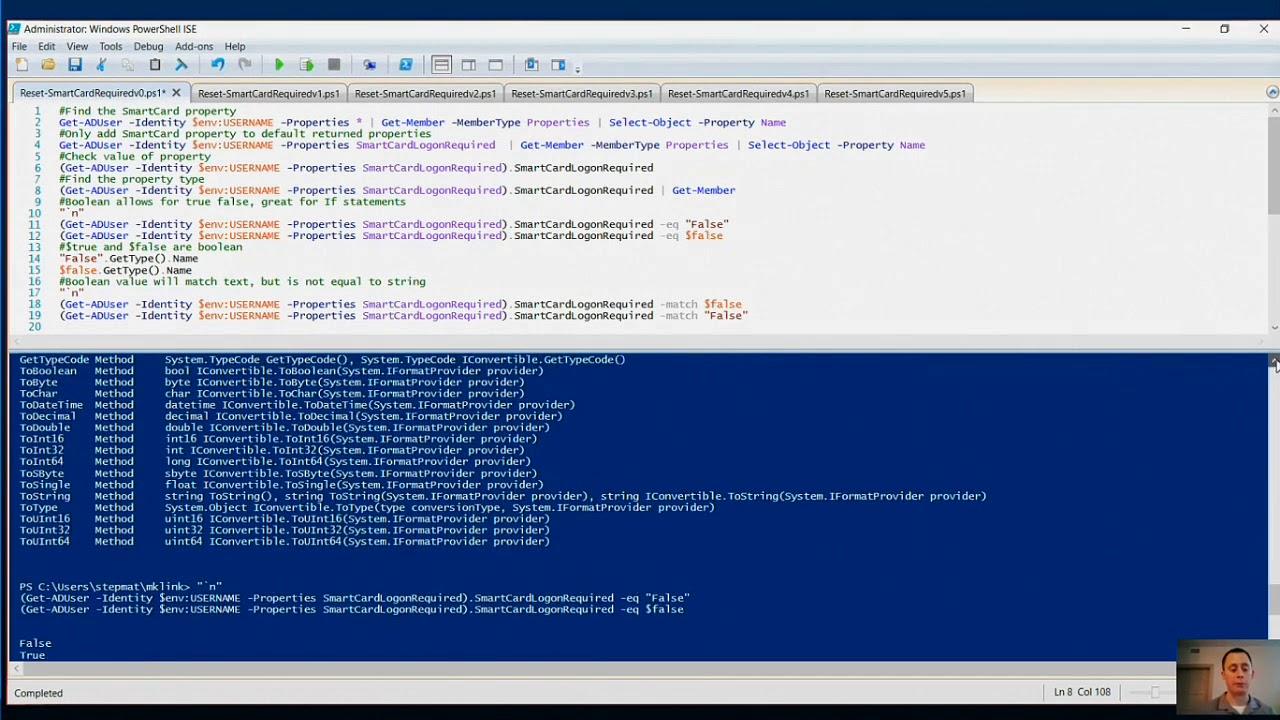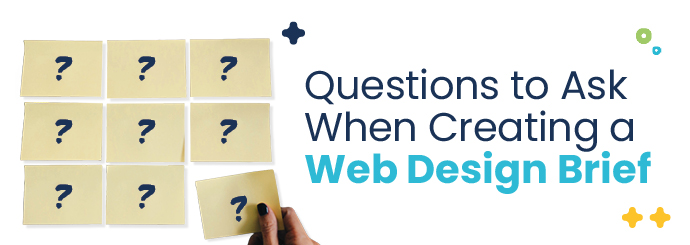PowerShell Scripting and Windows Automation
PowerShell scripting has become an essential tool for IT professionals and system administrators looking to automate tasks on Windows. Whether you manage small networks or large enterprises, understanding how to leverage PowerShell can greatly enhance productivity and efficiency. In this article, we’ll explore the fundamentals of PowerShell, its benefits, practical tips, and how it can simplify Windows automation.
What is PowerShell?
PowerShell is a task automation framework designed by Microsoft. It comprises a command-line shell and a scripting language built on .NET, enabling users to execute a series of commands (scripts) to perform complex tasks. This tool is particularly powerful in managing system configurations, automating repetitive tasks, and improving overall efficiency.
Benefits of PowerShell Scripting
- Automatic Task Scheduling: Use scripts to automate routine tasks, reducing the need for manual intervention.
- Batch Processing: Execute commands across multiple systems simultaneously with ease.
- Integration Capabilities: Seamlessly integrates with Windows components and various applications via .NET.
- Enhanced Security: Control user access and permissions through robust scripting techniques.
- Cost-Effective: Saves time and resources, allowing organizations to focus on more critical tasks.
Getting Started with PowerShell
Before diving into scripting, ensure you have PowerShell installed on your Windows system. The most recent versions come pre-installed in Windows 10 and later. Follow these essential tips to get started:
- Open PowerShell by typing “PowerShell” in the Start Menu and selecting it.
- Familiarize yourself with the Get-Command and Get-Help cmdlets to explore available functions.
- Start by running simple commands such as Get-Process to understand how PowerShell interacts with the Windows OS.
Basic PowerShell Scripting Syntax
Understanding the basic syntax is vital for effective scripting. Below are some common components of PowerShell scripts:
- Cmdlets: These are the commands used in PowerShell, usually in the format Verb-Noun. Example: Get-Help
- Variables: Created using the $ symbol, like $myVar = “Hello”
- Conditionals: Use If statements to execute code based on certain conditions.
- Loops: Implement For, While, or Foreach loops for repetitive tasks.
A Simple PowerShell Script Example
# This script retrieves and exports a list of currently running processes to a text file
Get-Process | Out-File -FilePath "C:Processes.txt"
Practical Tips for Effective Scripting
Here are some practical tips to enhance your PowerShell scripting experience:
- Use comments (using #) extensively to document your code for future reference.
- Break down large scripts into functions for better readability and maintainability.
- Always test scripts in a non-production environment to mitigate risks.
- Leverage the PowerShell Integrated Scripting Environment (ISE) for a user-friendly scripting experience.
Case Studies of PowerShell in Action
Here are a few real-world examples showcasing the effectiveness of PowerShell scripting in Windows automation:
| Case Study | Description |
|---|---|
| IT Department Automation | Implemented a script to automate user account creation and configuration. |
| System Monitoring | Created automated scripts to monitor system performance and generate reports. |
| Backup Processes | Developed a scheduled script for regular data backup, ensuring data security. |
First-Hand Experience
Using PowerShell has transformed my approach to IT management. By automating daily tasks, I’ve been able to reduce errors and save several hours each week. For example, I wrote a simple script to manage our application deployments, which previously took manual hours. Now, it’s executed in minutes with consistent results.
Conclusion
PowerShell scripting is a powerful tool that can significantly improve your Windows automation processes. With its versatility, businesses and IT professionals can streamline operations and enhance productivity. Whether you’re just starting or looking to refine your skills, investing time in learning PowerShell scripting will pay off in the long run. As technology continues to evolve, PowerShell remains a valuable skill in the ever-changing landscape of IT management.