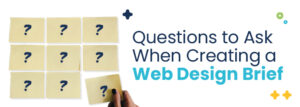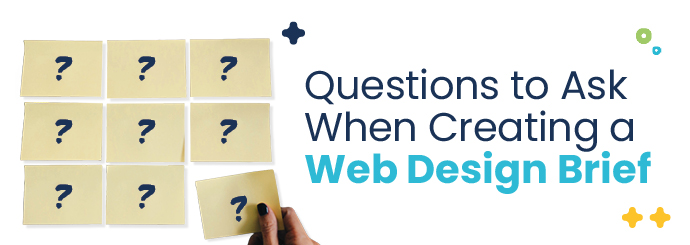Modern web development thrives on tools that streamline processes, enhance efficiency, and promote collaboration. Among these, npm (Node Package Manager) and other package managers have revolutionized how developers manage their projects. Whether you’re building a small personal project or a large-scale application, understanding npm and its ecosystem is key to simplifying your workflow and accelerating your development process.
What is npm?
npm, short for Node Package Manager, is the default package manager for Node.js. It serves as a robust tool for developers to install, manage, and share reusable code modules, known as packages. npm simplifies the process of incorporating third-party libraries and tools, providing access to a vast repository of pre-built solutions.
For instance, if you’re building a full-stack application with MySQL using Node.js, npm can help you install and manage necessary libraries like express or sequelize. This eliminates the need to build everything from scratch.
Why Are Package Managers Essential?
Package managers like npm solve key challenges in modern development, such as dependency management, version control, and automation. Here’s why they are indispensable:
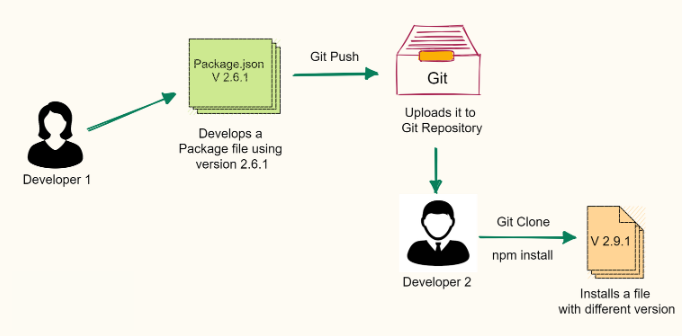
- Dependency Management
Instead of manually adding libraries to your project, package managers let you list them in a singlepackage.jsonfile. This ensures all team members work with consistent tools and versions. - Automation
npm scripts allow developers to automate repetitive tasks like running a server, testing code, or building projects. For example:jsonCopy code"scripts": { "start": "node app.js", "test": "jest" } - Version Control and Updates
npm tracks versioning and dependencies, helping prevent compatibility issues. It also makes updating libraries easier while ensuring backward compatibility. - Enhanced Collaboration
Teams can easily share project dependencies by sharing thepackage.jsonfile, promoting seamless collaboration.
By leveraging npm, developers can efficiently optimize back-end performance and speed while maintaining project consistency.
How to Get Started with npm
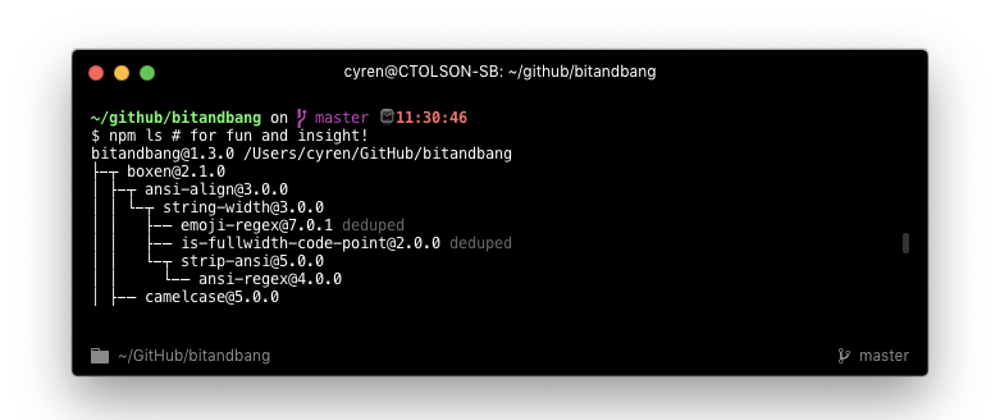
- Installing npm
npm is included with Node.js, so installing Node.js automatically sets up npm on your system. Verify installation by running:bashCopy codenode -v npm -v - Creating a Project
Usenpm initto initialize a project. This command creates apackage.jsonfile that acts as your project’s blueprint, storing metadata, dependencies, and scripts. Example:bashCopy codenpm init -y - Adding Dependencies
Install libraries or tools by using thenpm installcommand. For example:bashCopy codenpm install express --saveThis adds Express.js to your project and updates yourpackage.jsonfile accordingly. - Using npm Scripts
Automate tasks using custom scripts. For instance, you can automate running a Node.js server or linting code:jsonCopy code"scripts": { "start": "node server.js", "lint": "eslint ." } - Auditing and Optimizing
Runnpm auditto check for vulnerabilities in your dependencies and fix them. Regular audits keep your project secure and up-to-date.
Best Practices for Using npm
- Lock Dependencies
Always commit thepackage-lock.jsonfile to your repository. It ensures all developers work with the same dependency versions. - Avoid Overloading
Be mindful of dependency bloat. Unused or excessive libraries can slow your application. Regularly audit and clean up yournode_modules. - Implement Caching
Use caching to improve the performance of your applications. Learn more about optimizing performance through caching in full-stack development. - Stay Updated
Regularly update your packages using:bashCopy codenpm update - Leverage npm Scripts
Use scripts to streamline tasks like testing, minifying files, or building projects.
Quote on npm’s Impact
“npm has transformed modern development by giving developers the tools to build faster, collaborate seamlessly, and innovate without limits.” – Anonymous
Common npm Commands
Here are some essential npm commands every developer should know:
| Command | Purpose |
|---|---|
npm install | Installs dependencies in the package.json file. |
npm install <pkg> | Installs a specific package locally. |
npm audit | Checks for vulnerabilities in dependencies. |
npm run <script> | Runs a custom script defined in package.json. |
npm outdated | Lists outdated packages. |
npm update | Updates all dependencies to their latest versions. |
Conclusion
npm and package managers have become the backbone of modern web development. They enable developers to manage dependencies, automate tasks, and collaborate efficiently. By adopting best practices and exploring the wide ecosystem of tools, you can streamline your workflow and build scalable applications with ease.
For more insights into full-stack development with Node.js or API optimization techniques, check out our comprehensive guides.
Let us know in the comments how npm has improved your development experience!