The Resolution Center is a great resource for resolving issues quickly and easily between customers and freelancers without needing to contact Customer Support.
Note: The Resolution Center is unavailable for completed and canceled orders.
Accessing the Resolution Center – Customers
- Go to your Order page > Select the order you want to resolve (click View).
- Click Resolution Center—located on the right side of the page.
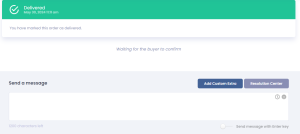
- Select the action you’d like to take (Get an order update or Cancel order).
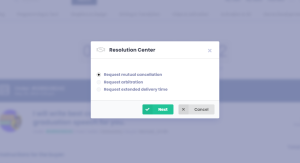
- View and/or withdraw your open disputes via your Order page.
Get an Order Update
- Customers can message freelancers for an update on their order before the Gig is complete. The freelancer has up to 48 hours to respond and provide an update.
- If the freelancer doesn’t reply within 48 hours, the order will remain active, but your dispute will be closed.
Ask Your Freelancer to Cancel an Order
- When you request to cancel an order, your cancellation request and comments are sent directly to the freelancer. Both parties will receive the other’s feedback once a dispute or request for cancellation has been submitted.
- Freelancers have up to 48 hours to accept or decline your dispute requests.
Note: Disputes submitted through the Resolution Center are sent to the other party and can be viewed on the Order page. They are not sent to Customer Support, nor are they notified of the dispute.
Open Disputes
- If there is already an open Resolution Center request within the same order, you must withdraw your dispute to cancel the order.
- If you want to cancel an order with an open dispute, withdraw your dispute (via the Orders page), and then you can cancel the order.
You won’t be able to open a new dispute if your dispute is in the process of resolving one of these issues:
- Requested to Extend delivery date
- Asked to Get an order update
- Requested to Cancel order
Forced Cancellation
- If a freelancer is late with their delivery and there was no mutual agreement about extending the delivery date, after 24 hours of the expected delivery, you can cancel without approval from the freelancer.
Note: Only the seller can send the delivery extension request. Buyers may ask their sellers to do so via the order and inbox messages.
Accessing the Resolution Center – Freelancers
Disclaimer: In certain cases, order cancellations may not affect your order completion rate. Learn more with All about Order Completion.
- Go to your Order page > Select the order you want to resolve (click View).
- Click Resolution Center—located on the right side of the page.
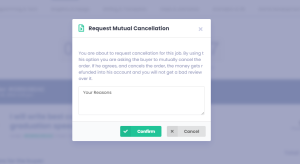
- To ask your customer to cancel an order:
- Go to your Order page > Choose the order you want to cancel > Resolution Center.
- Select the reason and fill in an explanation for your cancellation request.
- Note: When you request to cancel an order, your cancellation request and comments are sent directly to your customer.
- Click Cancel order.
Note: Customers have up to 48 hours to accept or decline your dispute request.
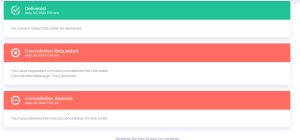
Remember: You can view and/or withdraw your open disputes, request to extend the delivery date, and add Extras/Custom Offers all on the Order page.
Learn more with Cancellations and Helpful Tips on How to Avoid Cancellations.
If you still need further assistance, please contact Customer Support.

