Adding a video to your Job
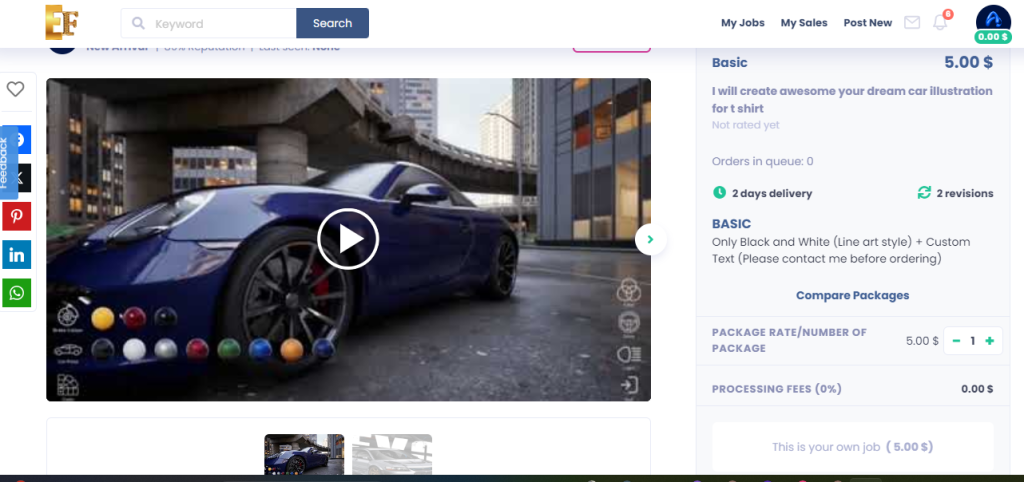
It’s essential for clients to see a sample of your work to gauge your professionalism and better understand the services you offer. Add a video to your job listing and use this opportunity to personally and creatively explain your service. Ensure you use a high-quality and original video that stands out.
Disclaimer: Only use images and content created or fully owned by you. Do not use copyrighted materials, or your job listing may be removed from the marketplace.
Job Video Requirements
Video & Animation Subcategories Requiring a Job Video:
- Animation for Kids
- App & Website Previews
- Book Trailers
- Game Trailers
- Live-Action Explainers
- Lyric & Music Videos
- Real Estate Promos
- Short Video Ads
- Spokesperson Videos
- Whiteboards
- Animated Explainers
Other Categories: While not mandatory, we recommend uploading a job video with audio. Your video can influence customers and motivate them to purchase your services.
Job Video Guidelines: Dos and Don’ts Follow our guidelines to ensure your job videos are high-quality and compliant with our policies. Recommendation: Mention that your services are offered exclusively on Fiverr.
Dos:
- Ensure your video meets these technical requirements:
- Maximum length of 75 seconds (1 minute and 15 seconds total)
- File size under 50 MB
- Accepted formats: mp4 and AVI
- Use “landscape” mode
- Keep your video concise and focused on the service you offer.
- If offering services in another language, write your job details in that language (in addition to English). Your video can also be in the other language, but specify the language in your job title (e.g., “I will create video ads in Spanish”).
- Ensure your video is clear and free from background noise. Position your microphone properly and use professional audio equipment for crisp audio and video quality.
- Use your own voice instead of computerized narration. If you use computerized narration, ensure it’s high quality and closely resembles your natural voice.
Don’ts:
- Do not include contact information in your job video.
- Avoid using the same video for multiple job listings. Customize each video for the specific service.
- Do not include URLs in your videos. If using a sample from your portfolio, replace contact information with placeholder details (e.g., “[email protected]” and “555-5555”).
- Do not use Fiverr seller badges, rating stars, or any other job details in your video. Seller metrics are not permanent and may change monthly.
- Avoid using copyrighted audio or watermarks that are not your own. Ensure you have the rights/permissions for all content used.
- Do not ask another seller to create samples of your work to showcase your talent. If your service is in the Video & Animation category, you must create your job video yourself.
Add a Job Video and Thumbnail
To add a job video to a new job listing:
- Go to Create a New Job > Gallery tab.
- Drag-and-drop your video file or browse for a file on your computer.
- When a client searches the marketplace, the video you upload will appear as the job cover image.
Note: To adjust your video’s thumbnail, the video must be approved first.
To edit your job video’s thumbnail:
- While in Job Edit mode > Gallery > Video > Edit.
- Press Play > Pause the video on the desired frame > Set as preview > Close.

